Linux is a set of free-to-use and free-to-spread Unix-like operationg system. It is a multi-user, multi-task, multi-threaded and multi-CPU operationg system based on POSIX and Unix. It can run major Unix tools, applications and network protocols. It supports 32-bit and 64-bit hardware. Linux inherits Unix’s network-centric design idea and is a stable multi-user network operationg system. Next, I’ll introduce some knowledge about Linux configuration.
基础操作
窗口模式与命令行模式切换:
ctrl+alt+[F1-F6]或者init [0-6]或者startx1
2
3
4
5
6
7
8各个模式:
0 -> 关机
1 -> 字符界面单用户模式
2 -> 字符界面多用户模式,没有网络
3 -> 字符界面多用户模式
4 -> 没有在使用,用户可以自定义
5 -> 图形界面
6 -> 重新启动运行级别,设置目录
/etc/inittabrunlevel—> 查看当前运行级别systemctl get-default—> 查看开机默认运行级别systemctl set-default multi-user.target—> 修改开机默认运行级别为 3systemctl set-default graphical.target—> 修改开机默认运行级别 5系统语言设置
修改系统语言/etc/locale.conf,英文en_US.UTF-8,中文zh_CN.UTF-8网络设置
无线网络连接iwiw dev—> 查看可用网卡ip link set 网卡名 up—> 启用网卡iw 网卡名 scan | grep SSID—> 查看所有可用的无线网络wpa_supplicant -B -i 网卡名 -c <(wpa_passphrase "wifi名" "密码")—> 连接wifi
无线网络连接ipip addr—> 查看可用无线网卡ip link set wlp3s0 up—> 打开无线网卡 wlp3s0ip link show wlp3s0—> 查看网络 wlp3s0 网络接口的状态wpa_supplicant -B -t wlp3s0 -c <(wpa_passphrase "wifi名称" "wifi密码")—> 网络连接dhclient wlp3s0—> dhcp 自动分配 ipip addr show wlp3s0—> 查看分配的 ip 地址
无线网络连接nmcliyum install NetworkManager*—> install nmclinmcli r wifi on—> start wifinmcli dev wifi—> scan available wifinmcli --ask dev wifi connect SSID—> connect networknmtui—> graphical network connect防火墙
firewall-cmd --query-port=8020/tcp—> 查询端口是否开启firewall-cmd --add-port=8020/tcp --permanent—> 开启端口systemctl start firewalld—> 启动 firewalldsystemctl status firewalld—> 查看 firewalld状态systemctl disable firewalld—> 停止 firewalldsystemctl stop firewalld—> 禁用 firewalld,关闭防火墙systemctl
systemctl是CentOS7的服务管理工具中主要的工具,它融合之前service和chkconfig的功能于一体systemctl start firewalld.service—> 启动一个服务systemctl stop firewalld.service—> 关闭一个服务systemctl restart firewalld.service—> 重启一个服务systemctl status firewalld.service—> 显示一个服务的状态systemctl enable firewalld.service—> 在开机时启用一个服务systemctl disable firewalld.service—> 在开机时禁用一个服务systemctl is-enabled firewalld.service—> 查看服务是否开机启动systemctl list-unit-files|grep enabled—> 查看已启动的服务列表systemctl --failed—> 查看启动失败的服务列表配置firewalld-cmd
firewall-cmd --version—> 查看版本firewall-cmd --help—> 查看帮助firewall-cmd --state—> 显示状态firewall-cmd --zone=public --list-ports—> 查看所有打开的端口firewall-cmd --reload—> ,重启防火墙,更新防火墙规则firewall-cmd --get-active-zones—> 查看区域信息firewall-cmd --get-zone-of-interface=eth0—> 查看指定接口所属区域firewall-cmd --panic-on—> 拒绝所有包firewall-cmd --panic-off—> 取消拒绝状态firewall-cmd --query-panic—> 查看是否拒绝firewall-cmd --zone=public --add-port=80/tcp --permanent—> 在public中永久开放80端口,--permanent永久生效,没有此参数重启后失效)添加端口firewall-cmd --reload—> 重新载入端口firewall-cmd --zone=public --query-port=80/tcp—> 查看端口是否开启,--zone为作用域,默认为publicfirewall-cmd --zone=public --remove-port=80/tcp --permanent—> 删除端口firewall-cmd --list-all-zones—> 查看所有的zone信息firewall-cmd --get-default-zone—> 查看默认zone是哪一个firewall-cmd --zone=internal --change-zone=p3p1—> 临时修改接口p3p1所属的zone为internalfirewall-cmd --add-service=http—> 暂时开放httpfirewall-cmd --permanent --add-service=http—> 永久开放httpfirewall-cmd --permanent --zone=public --remove-service=ssh—> 从public zone中移除服务firewall-cmd --reload—> 重新加载配置SElinux
Security Enhanced Linux (SELinux)是一个访问控制服务,基于安全策略加强对系统资源的访问控制。在系统安全的基础上,解决“May<subject>do<action>to<object>”的访问控制问题。
SELinux是一个Linux内核的扩展模块,通过LSM(Linux Security Module)框架在链接时被加入到Linux内核中,SElinux虽然是一款用来提高系统安全性的软件,但也会和好多服务都冲突。
查看当前状态getenforce
临时关闭setenforce 0
永久关闭
修改/etc/selinux/config中的SELINUX=enforcing为SELINUX=disabledCentOS端口命令
netstat -lntp—> 查看监听(Listen)的端口netstat -antp—> 查看所有建立的TCP连接
查看Linux系统主机名:1
2# hostname
localhost.localdomain查看服务器IP地址:
1
2
3# ifconfig|grep 'inet addr:'|grep -v '127.0.0.1'|cut -d: -f2|awk '{ print $1}'
192.168.17.238
192.168.1.9查看linux网关:
1
2# route |grep default
default 192.168.1.1 0.0.0.0 UG 0 0 0 em1查看linux打开服务:
1
2
3# chkconfig --list|grep 启用 #查看开启的服务
sshd 0:关闭 1:关闭 2:启用 3:启用 4:启用 5:启用 6:关闭
httpd 0:关闭 1:关闭 2:关闭 3:启用 4:关闭 5:关闭 6:关闭查看服务器DNS配置:
1
2
3# cat /etc/resolv.conf
nameserver 192.168.0.66
nameserver 202.106.0.20其他网络信息:
1
2
3# iptables -L #查看防火墙规则
# route -n #查看路由表
# netstat -s #查看网络统计信息.bashrc
PS1="[\u@\h \d \A \W]\$"\[\e[F;Bm\] cotent \[\e[0m\]—> 颜色设置
下面是我的设置PS1="[\[\e[37;41m\]\u@\h\[\e[0m\]\[\e[37;42m\]\d \A\[\e[0m\]\[\e[37;43m\]\W\[\e[0m\]\[\e[37;0m\]]\$\[\e[0m\]"U盘操作
linux挂载U盘过程
sudo fdisk -l查看U盘状态以及U盘分区名字sudo mount /dev/sdb /mnt挂载U盘到/mnt中- 卸载U盘
umount /mnt,卸载的时候要退到挂载目录之外
linux格式化U盘过程
sudo fdisk -l查看U盘状态以及U盘分区名字mkfs.vfat /dev/sdb格式化U盘
配置软件源
安装epel源 rpm -ivh http://dl.fedoraproject.org/pub/epel/8/Everything/x86_64/Packages/e/epel-release-8-5.el8.noarch.rpm
工具及用法
Linux中有好多非常有用的命令行工具,也有好多好玩的命令行工具,下面笔者介绍一些工具,可能一次性写的不全,后面会慢慢的补上去。
cmatrix
- MAC 系统安装方法:
brew install cmatrix - RedHat 系Linux安装方法:
sudo yum install cmatrix - Ubuntu 系Linux安装方法:
sudo apt-get install cmatrix - Arch 系Linux安装方法:
sudo pacman -S cmatrix
如果没有配置相应的软件园,没法用包管理工具直接安装的可以选择编译安装,安装方法如下:
- 访问 GitHub 项目地址
https://github.com/abishekvashok/cmatrix在 releases 中下载 cmatrix-1.2.tar,也可以使用wget命令下载 - 解压 cmatrix-1.2.tar ,解压的时候会用到
tar,如果没有安装的话请使用命令安装,以 CentOS 为例sudo yum install tar,解压命令为tar -xvf cmatrix-1.2.tar - ‘cd cmatrix’
- ‘./configure’
- ‘make && make install’,如果编译失败的话,使用
yum install ncurses-devel安装 ncurses-devel 后再编译安装
使用方法:直接用 cmatrix 命令就可以运行,还有一些可选项如下1
2
3
4
5
6
7
8
9
10
11
12
13-a:异步滚动
-b:启用粗体字符
-b:所有粗体字符(覆盖-b)
-f:强制启用linux$term类型
-l:Linux模式(使用矩阵控制台字体)
-o:使用旧式滚动
-h:打印使用和退出
-n:无粗体字符(覆盖-b和-b,默认)
-s:”屏幕保护程序“模式,在第一次按键时退出
-x:窗口模式,如果您的 `xterm` 使用 `mtx.pcf`,则使用
-v:打印版本信息并退出
-u [0-10](默认4):屏幕更新延迟
-C [颜色]:将此颜色用于矩阵(默认为绿色)
运行效果如下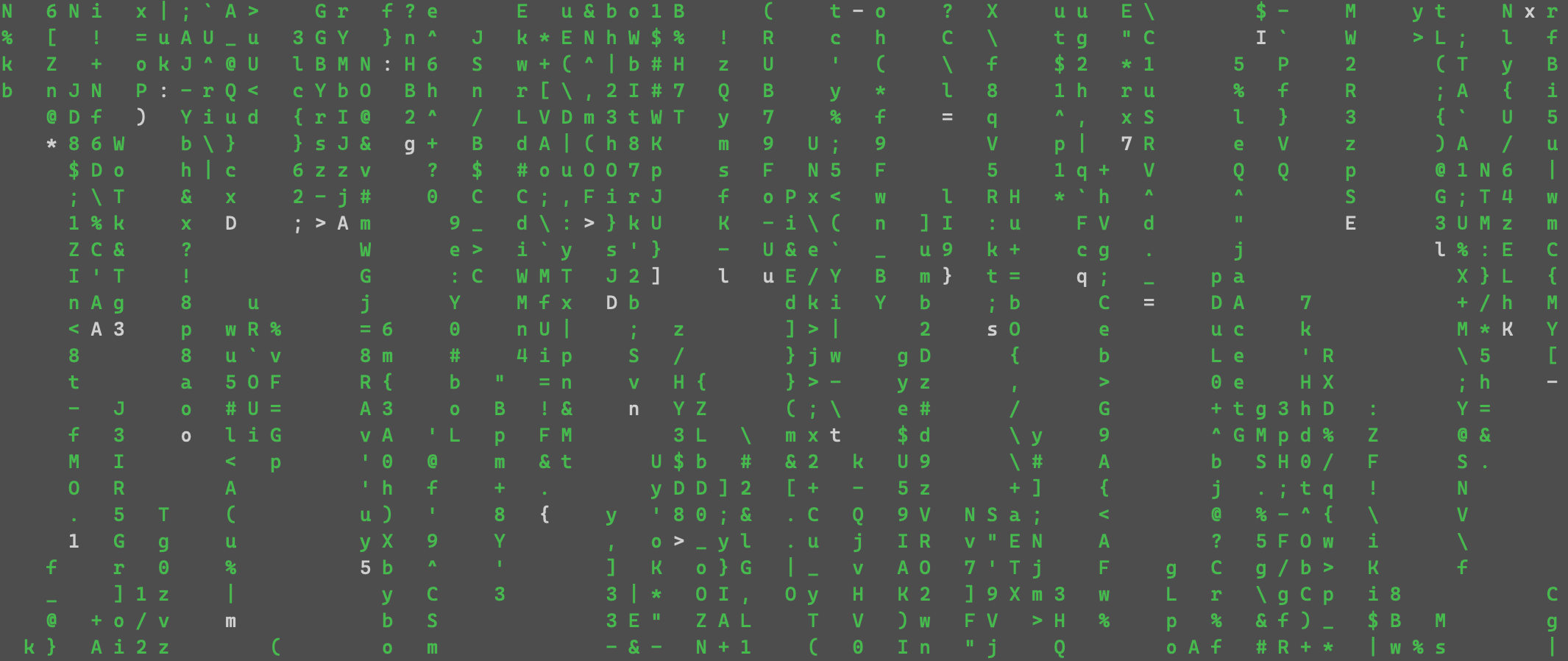
Python
- python3.7 install
problem:ModuleNotFoundError:No module named '_ctypes'
solution:yum install libffi-devel -y
Git
Git是一个开源的分布式版本控制系统,可以有效、高速地处理从很小到非常大的项目版本管理。Git 是 Linus Torvalds 为了帮助管理 Linux 内核开发而开发的一个开放源码的版本控制软件。下面简单介绍一下Git。
Git的工作流程是:Working Directory —> Stage(Index) —> Repository(HEAD)git config --global user.name "name" ;set user namegit config --global user.email "email" ;set user emailgit config --list ;list all config
git init ;The current directory is Git’s repository directory.Initialized empty Git repository
git add file README.md ;add file to Stagegit commit -m "add a readme file" ;commit file form Stage to repositorygit status ;Check git’s current working statusgit reset README.md ;Undo the stage changes to working directorygit checkout -- README.md ;Overwrite the contents of working directory with the contents of the stagegit log ;View historical submission history
Working Directory —(add)—> Stage(Index) —(commit)—> Repository(HEAD)
Working Directory <—(checkout)— Stage(Index) <—(reset)— Repository(HEAD)
git reset --soft/--mixed/--hard HEAD~git reset [id]
git diff ;Compare Stage and Working Directorygit diff id1 id2 ;Compare snapshots(repository) with id 1 and snapshots(repository) with id 2git diff id ;Compare repository with id and the contents of the working directorygit diff HEAD ;Compare the latest snapshots(repository) and the contents of the working directorygit diff --cached id ;Compare repository with id and the contents of the stage
git commit --amend -m "new instructions" ;Edit the latest submission instructionsgit rm name ;Delete files from gitgit mv [oldname] [new name] ;Modify file name
git branch [branch name] ;Create a branch which name is [branch name]git checkout [branch name] ;Switch branch which name is [branch name]git log --decorate [--oneline] ;Show all references to the submissiongit log --decorate --oneline --graph --allgit merge [branch name] ;Merge branch to the current branchgit branch -d [branch name] ;Delete branchgit branch --delete [branch name]git show ;Detailed display of the last change recordgit log -p [file name] ;View detailed edit history of a file
用户管理
Linux 有很严格的用户权限,我们可以通过用户管理命令创建或删除用户,设置用户组以及为每个用户设置权限。下面我介绍以下Linux中常用的用户管理命令。
useradd—> 建立用户userdel—> 删除用户usermod—> 修改用户信息passwd—> 设置密码chage—> 密码老化groupadd—> 添加组groupdel—> 删除组账户groupmod—> 修改组newgrp—> 转换组groups—> 显示组gpasswd—> 添加用户到组whoami—> 显示当前用户名称who—> 显示登陆用户id—> 显示用户信息pwck—> 检测账户grpck—> 检测用户组账户chsh—> 设置shellchfn—> 修改用户信息
进程管理
进程是正在运行的程序实体,并且包括这个运行的程序中占据的所有系统资源,比如说CPU(寄存器),IO,内存,网络资源等。很多人在回答进程的概念的时候,往往只会说它是一个运行的实体,而会忽略掉进程所占据的资源。比如说,同样一个程序,同一时刻被两次运行了,那么他们就是两个独立的进程。接下来我介绍一些常用的进程管理命令。
at—> 定时运行命令,指定时刻执行指定命令atq—> 查询已经设定的命令序列atrm—> 删除已经设定的命令序列batch—> 系统负载低于一个设定值(0,8),执行设定的命令序列bg—> 后台运行命令,使一个被挂起的进程在后台执行 (快捷键 Ctrl + z)fg—> 挂起程序,使一个被挂起的命令在前台执行jobs—> 显示后台程序kill—> 终止进程crontab—> 安装、删除或列出任务表,该配置由cron守护进程在后台执行ps—> 查看权限、查看系统中进程的状态pstree—> 列出当前进程的树状结构top—> 显示系统当前的进程状态nice—> 改变程序执行的优先权等级renice—> 修改一个正在运行的进程的优先权sleep—> 暂停进程nohup—> 退出系统之后继续工作pgrep—> 查找当前运行进程并列出匹配给定条件的进程pidchkconfig—> 检查、设置系统的各种服务
进程一般分为:交互进程、批处理进程、守护进程
进程组成:代码段、数据段、堆栈段PCB 在进程核心堆栈底部,不需要额外分配空间poppen() 与 system 类似,它以管道方式处理输出
磁盘管理
df—> 查看磁盘信息,显示磁盘文件系统与使用情况du—> 某目录下所有文件和子目录的占用字盘的大小dd—> 从标准输入或文件读取数据,依指定格式转换数据,再输出fdisk—> 磁盘分区mount—> 加载文件系统umount—> 卸载文件系统mkfs—> 建立各种文件系统mkfs.ext2—> 建立ext2/ext3文件系统mkbootdisk—> 建立系统启动盘fsck—> 检查文件系统fsck.ext2—> 检查ext2/ext3文件系统hdparm—> 检测、显示与设定磁盘参数mkswap—> 建立交换分区dump—> 配分文件系统restore—> 还原文件sync—> 将内存缓冲区数据写入磁盘e2label—> 设定或显示ext2/ext3分区卷标badblock—> 检查磁盘quota—> 显示磁盘已使用空间与限制quotacheck—> 检查磁盘的使用空间与限制quotaoff—> 关闭磁盘空间限制quotaon—> 开启磁盘空间限制quotastats—> 显示磁盘空间限制repquota—> 检查磁盘空间限制状态parted—> 磁盘分区工具
文件系统处理
文件系统是操作系统用于明确存储设备(常见的是磁盘及基于NAND Flash的固态硬盘)或分区上的文件的方法和数据结构;即在存储设备上组织文件的方法。操作系统中负责管理和存储文件信息的软件机构称为文件管理系统,简称文件系统。文件系统由三部分组成:文件系统的接口,对对象操纵和管理的软件集合,对象及属性。从系统角度来看,文件系统是对文件存储设备的空间进行组织和分配,负责文件存储并对存入的文件进行保护和检索的系统。具体地说,它负责为用户建立文件,存入、读出、修改、转储文件,控制文件的存取,当用户不再使用时撤销文件等。下面介绍一些常用的文件操作命令。
cat—> 显示文本文件内容less—> 分屏显示文件grep—> 查找字符串head—> 显示文件内容的前多少行tail—> 显示文件内容的后多少行sort—> 按照顺序显示文件内容uniq—> 忽略文件中的重复行diff—> 比较两个文件diffstat—> 读取diff的结果,统计各文件的插入、删除、修改等差异计量file—> 通过探测文件内容来判断文件类型date—> 显示日期和时间script—> 记录执行过的所有命令以及命令的输出apropos—> 在whatis资料库中搜寻特定字串locate—> 查找符合条件的文件basename—> 显示文件或目录的基本名称chattr—> 改变文件属性,防止关键文件被修改cksum—> 打印每个文件的CRC校验以及字节统计cmp—> 比较文件差异split—> 切割文件dirname—> 显示文件除名字外的路径findfs—> 改变列表或用户ID查找文件系统ln—> 链接文件或目录lndir—> 链接目录内容lsattr—> 改变文件属性od—> 以八进制显示文件内容paste—> 把每个文件以列对列的方式一列一列的合并stat—> 以文字的格式显示inode内容tee—> 读取标准输入的数据,并将其内容输出成文件tmpwatch—> 删除临时文件tree—> 以树状图显示目录内容umask—> 指定建立文件时预设的权限掩码chmod—> 改变文件或目录权限chgrp—> 改变文件或目录所属群组chown—> 改变文件拥有者或群组
网络管理
Linux 继承了 Unix 的特性,具有非常强大的网络功能,其支持所有的英特网协议,包括 TCP/IPv4、TCP/IPv6 和链路层拓扑程序等,且可以利用 Unix 的网络特性开发出新的协议栈。下面介绍一些常用的网络管理命令。
arp—> 管理系统中的ARP高速缓存arpwatch—> 监听ARP记录adsl—> 调制解调器命令ifconfig—> 设置网络接口iwconfig—> 设置无线网卡hostname—> 显示主机名 (主机名配置文件:/etc/hosts)ifup—> 激活设备ifdown—> 禁用网络设备mii-tool—> 调整网卡模式route—> 设置路由表netstat—> 查看网络连接ping—> 检测网卡接口minicom—> 设置调制解调器pppd—> 建立PPP连接pppstats—> 显示PPP连接状态chat—> 拨号命令traceroute—> 显示数据包到主机间的路径rcp—> 远程复制finger—> 查找并显示用户信息tcpdump—> 网络数据分析器ip—> 网络集成命令工具
远程连接提示
Linux 远程用 SSH 登录会有提示信息,这个提示能够用来发布信息或者告诉登录者一些使用注意事项,下面我介绍以下登录提示信息的设置方法。
登录提示信息设置的文件有三个,分别为:/etc/issue、/etc/issue.net、/etc/motd, 其中1
2
3
4
5
6
7
8
9
10
11
12
13/etc/issue # 本地登录显示信息,本地登陆前
/etc/issue.net # 网络登录显示信息,登陆后显示
/etc/motd # 登陆后提示信息
注:\m:机器类型
\r:内核版本
\d:日期
\t:时间
\l:登录到的终端
\n:主机名
\s:操作系统类型
\u:已经登录的用户数
\v:操作系统版本
下面是笔者自己的服务器的提示信息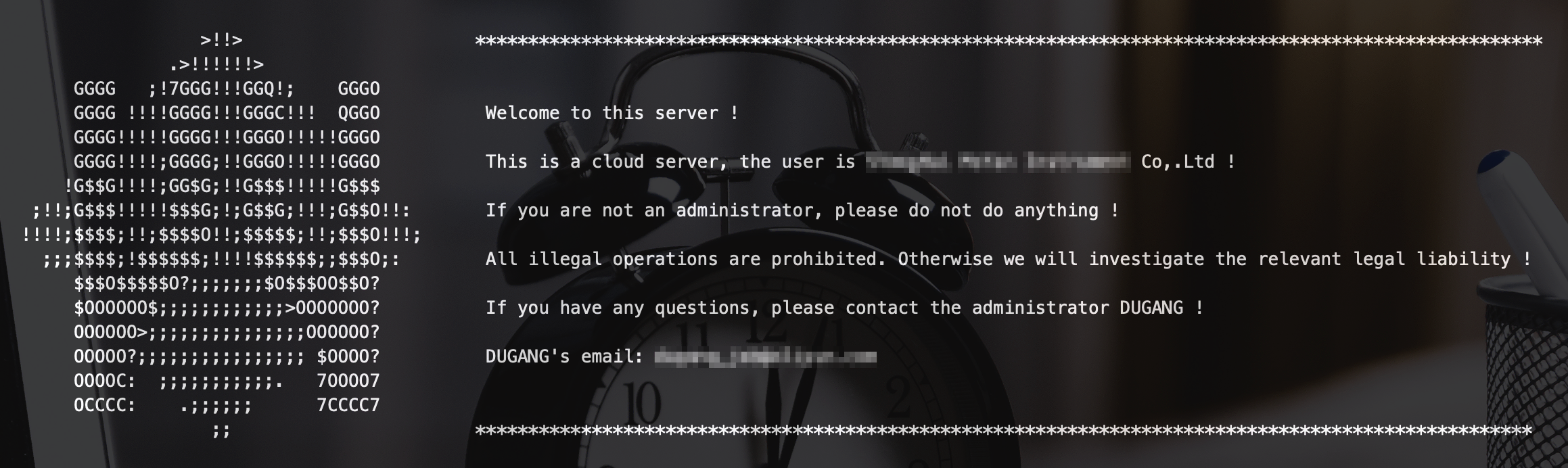
下面分享一个好看的字符 logo 以及笔者自己的提示信息形式1
2
3
4
5
6
7
8
9
10
11
12
13-----------------------------------------------------------------------------------
* .=""=. *
* / _ _ \ *
* | d b | *
* \ /\ / Welcome to RICS computer server ! *
* ,/'-=\/=-'\, This is the server developed by *
* / / \ \ XXXXXXXX XXXXX XXXXXXXXXX XXXXXXXXXX CO.LTD for *
* | / RICS \ | XXXXXX XXXXXX XXXXXX CO.LTD ! *
* \/ \ / \/ Don't touch anyone except the administrator ! *
* '. .' *
* _|`~~`|_ *
* /|\ /|\ *
-----------------------------------------------------------------------------------
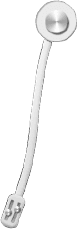
...
...
If you like this blog or find it useful for you, you are welcome to comment on it. You are also welcome to share this blog, so that more people can participate in it. If the images used in the blog infringe your copyright, please contact the author to delete them. Thank you !